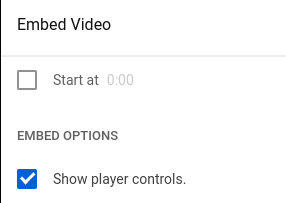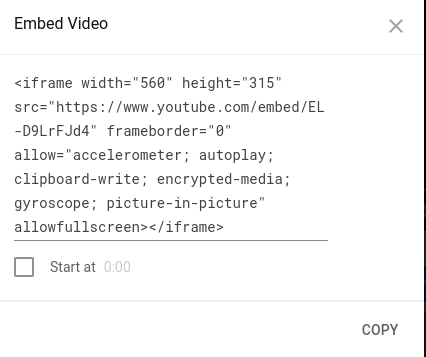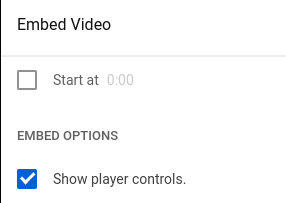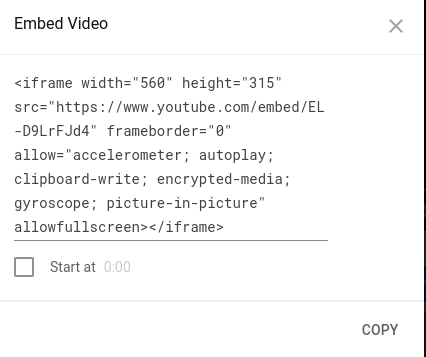| Step 1 The first step for embeding a video into your page is to visit Youtube.com |
 |
| Step 2 The second step is to use the search bar at the top of the Youtube homepage, and search for the title of your video. |
 |
| Step 3 For step three you should find the video that you want to use, after you've searched for it. The length of the video should be three minutes or less. |
 |
| Step 4 The fourth step is to click the small gear that shows up next to the rest of the controls on your video. After you've slected it, make sure the quality of the video is good. |
 |
| Step 5 For step five, scroll down under the video and click the share button. It is situated to the right of the thumbs up and thumbs down buttons. |
 |
| Step 6 There are many places to share the video once you've selected the share button. We are looking for the embed, so select that optiion, since we want to copy the embeded code of the video. |
 |
| Step 7 Once you've selected the embed option, scroll down to ensure that there is a blue check mark next to the text that says player controls. There is also a checkbox next to text that asks what time you want the video to begin at. You can check the box and change it if you do not want the default time of 0 seconds. |
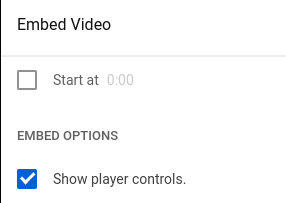 |
| Step 8 At the bottom of the embed box there will be a button to copy the code of the video. Click this button and copy the code to your clipboard. |
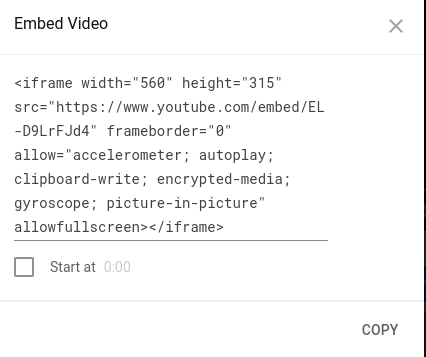 |
| Step 9 After copying the embeded code to your clipboard, go back to whatever text editor program you are using and paste the code you have copied within the body portion of your code. |
 |
Step 10 Once you have successfully pasted your embeded code within the body of your code, make sure to save your changes so that the newly pasted code will appear on your website. |
 |
The Final Step After saving your changes, open or view your website in a new tab and make sure that the video that searched for is there with the proper controls, and that it successfully plays with the correct quality. |
 |